Deep dive into Android Services
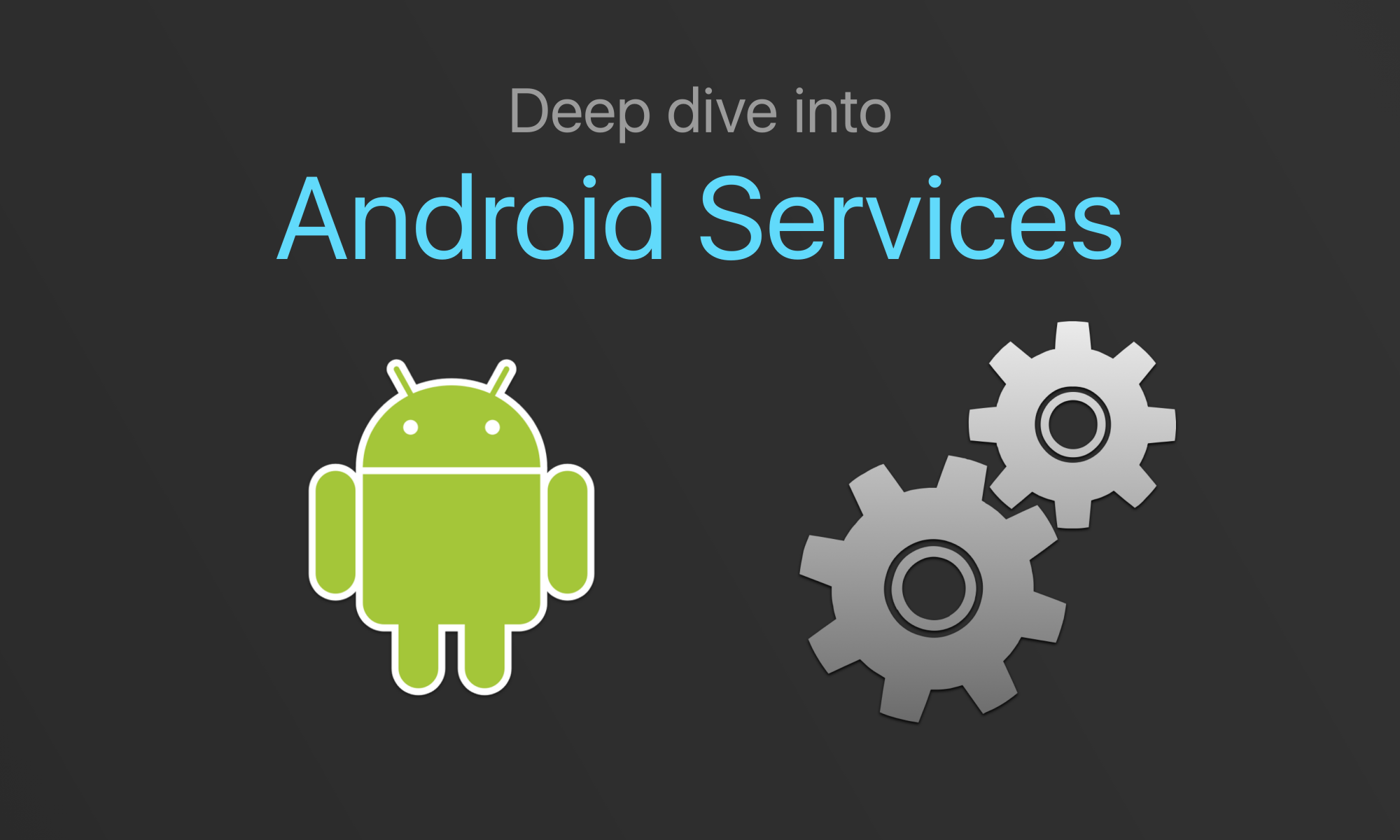
- Introduction
- Threads, Services, and Android component lifecycles
- Android O Changes
- Started Services
- Bound Services
- Bound and Started Services
- Source code example
Introduction #
Most sophisticated Android apps have to do something that requires background execution. This means in a Background Thread, and not the Main Thread (which is used for all UI updates).
If you create a Thread or an Executor in an Activity of your app, this leads to unpredictable results, since a simple screen orientation change will disrupt things, since the Activity will no longer be around when the Thread completes its task.
You could use AsyncTask to
handle this in an Activity. However, what if your app needs this Background Thread to be started a
notification or another Android component?
In these cases, Android Services are the right Android component to use to match up the Thread’s lifecycle with that of the Service’s lifecycle.
A Service is an Android application component without a UI that runs on the main (UI) thread. It
also has to be declared in the AndroidManifest.xml. If you want the service code to run in a
Background Thread, then you must manage that yourself. The terms background and foreground are
overloaded, and can apply to:
- Lifecycle of Android components.
- Threads.
In this article, we are going to use the terms background and foreground to refer to the lifecycle
of Android components. And when referring to Threads, we will use Background Thread, and
Foreground Thread explicitly.
There is a subclass of Service that handles it’s own Background Thread called
IntentService
which we are not going to cover in this article.
Threads, Services, and Android component lifecycles #
Let’s take a step back and look at a larger picture of what Services are meant to do. Your code that runs in a Background Thread, like a Java Thread or an Executor isn’t really bound to any the lifecycle of any Android components. If you think about an Activity, it has a discrete starting and ending point, based on user interaction. However, these starting and ending points don’t necessarily connect with a Thread’s lifecycle.
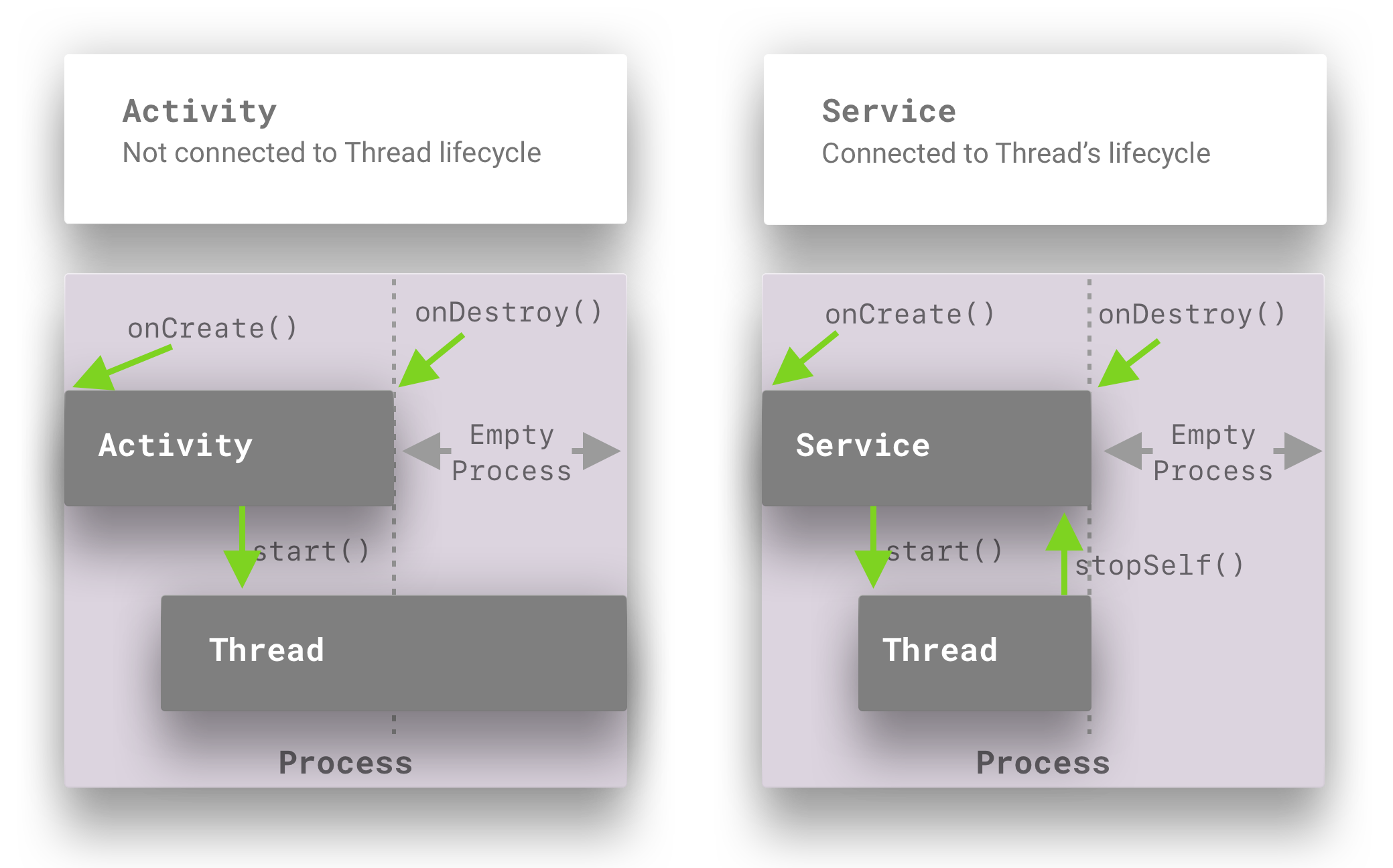
The following are high level points to note in this diagram. The details for all of these points (and clarifications to them) are going to be provided in the rest of the article.
-
The Service’s
onCreate()method is called when it is created (by “starting” it or “binding” to it).-
It then spawns a
Threador anExecutorsome time after it has been created. -
When this
Threadfinishes, it lets theServiceknow that by callingstopSelf(). This is a very common pattern inServiceimplementations.
-
-
The code that you write in your
ThreadorExecutortask will have to tell the service whether its Background Thread has started or stopped.-
When the
Threadstarts up it has to set the started state of the service (by callingstartService()). -
And when the
Threadstops it has to callstopSelf().
-
-
The
Service’sonDestroy()method is called by the Android system only when you’ve let the service know that it’s time stop. TheServicedoesn’t know what is going on in the code running in yourThreadorExecutortask - it is your responsibility to let it know when you’ve started, and when you’ve finished.
There are 2 kinds of services - Started Services, and Bound Services. And a Service can be
both at the same time. We will now cover the behaviors of 3 types of services:
- Started Services
- Bound Services
- Bound and Started Services
Android O Changes #
A lot has changed with background
Services in Android O. One of the main differences is that a Started Service that does not have a
persistent notification won’t be allowed to run in the background when the Activity goes away. In
other words, you must have a persistent notification that you attach the Started Service to. And you
also start Started Services with a different method - startForegroundService(). And you have 5
seconds in order to move this Started Service to the foreground and attach a persistent notification
to it, otherwise you will get an ANR.
All of this will be explained below with examples.
Started Services #
You can put a service in the started state (aka make a Started Service) by calling
startService(Intent) method in your Activity or Service. The Intent that you pass must to be
an explicit one,
which means that you either make a reference to the Service’s class, or you include the package
name of your app in the Intent. Here’s some code to create an explicit Intent.
public class MyIntentBuilder{
public static MyIntentBuilder getInstance(Context context) {
return new MyIntentBuilder(context);
}
public MyIntentBuilder(Context context) {
this.mContext = context;
}
public MyIntentBuilder setMessage(String message) {
this.mMessage = message;
return this;
}
public MyIntentBuilder setCommand(@Command int command) {
this.mCommandId = command;
return this;
}
public Intent build() {
Assert.assertNotNull("Context can not be null!", mContext);
Intent intent = new Intent(mContext, MyTileService.class);
if (mCommandId != Command.INVALID) {
intent.putExtra(KEY_COMMAND, mCommandId);
}
if (mMessage != null) {
intent.putExtra(KEY_MESSAGE, mMessage);
}
return intent;
}
}
In order to move a Service to the “Started” state, you must call startService() with an explicit
Intent. If you don’t do this, then the service will not be in the “Started State”. If the
Service isn’t in the “Started State”, then it can’t be moved into the foreground, and stopSelf()
won’t really do anything.
So if you’ve not put the Service in the “Started State”, then you won’t be able to attach a
persistent notification to it either. These are all important things to keep in mind when you think
about letting the Service know when it should put itself in the “Started State”.
A Service can be started multiple times. Each time it is started, then onStartCommand() is
called. A few parameters are passed to this command, along with any extras that are passed from your
explicit Intent. Even if you start a Service multiple times, it will only call onCreate() once
(unless of course this Service has already been bound to). In order to kill this Service, you
have to ask it to stop by calling stopSelf(). When the Service does stop (after you’ve asked it
to) and there’s nothing else bound to it, then it will call onDestroy(). Keep this in mind when
allocating resources for your “Started Service”.
Intent #
A “Started Service” is launched with an Intent. And the component that launches the Service
doesn’t really keep a connection to it, and if it needs to communicate something to the “Started
Service” then it can start it again and pass it a different Intent. This is one of the main
differences between “Started Services” and “Bound Services”. “Bound Services” on the other hand
follow a client-server pattern. Where the client (Android UI component or another Service) retains
a stub (or binder) that it can use to call methods directly on the Service (in this case the
server).
public class MyActivity extends Activity{
@TargetApi(Build.VERSION_CODES.O)
private void moveToStartedState() {
Intent intent =
new MyIntentBuilder(this).setCommand(Command.START).build();
if (isPreAndroidO()) {
Log.d(TAG,
"moveToStartedState: N or lower - startService(intent)");
startService(intent);
} else {
Log.d(TAG,
"moveToStartedState: O - startFgService(intent)");
startForegroundService(intent);
}
}
}
Keep in mind that things have changed regarding “Started Services” in Android O. They are no longer
allowed to run in the background without having a persistent notification. And the method to start a
background “Started Service” in O, is startForegroundService(Intent).
Foreground and persistent notification #
“Started Services” can run in the “foreground”. Again, the term foreground doesn’t apply to
whether the Service is running on the Main Thread or a Background Thread. It means that the
Android system will give this service highest priority and will try not to destroy it when it is
running low on system resources. You should only put a Started Service in the foreground if it is
critical to do this in order to deliver a compelling user experience.
Sample use cases are:
- Apps that need to record or play media (audio/video) in the background.
- Apps that need to capture fine grained location in the background.
When a Started Service moves into the foreground, it must display a persistent notification, explicitly notifying the user that the service is running. This is important because a Started Service in the foreground is detached from the lifecycle of UI components (with the exception of the persistent notification). And there’s no way to let the user know that something is running on their phone without displaying any UI. And potentially consuming lots of resources on their phone.
Here’s an example of moving a Started Service into the foreground.
public class MyTileService extends TileService {
@Override
public int onStartCommand(Intent intent, int flags, int startId) {
boolean containsCommand = MyIntentBuilder.containsCommand(intent);
d(TAG,
String.format(
"onStartCommand: Service in [%s] state. commandId: [%d]. startId: [%d]",
myIsServiceStarted ? "STARTED" : "NOT STARTED",
containsCommand ? MyIntentBuilder.getCommand(intent) : "N/A",
startId));
routerIntentToCommand(intent);
return START_NOT_STICKY;
}
private void routeIntentToCommand(Intent intent) {
if (intent == null) return;
// Process command.
if (containsCommand(intent)) {
processCommand(MyIntentBuilder.getCommand(intent));
}
// Process message.
if (MyIntentBuilder.containsMessage(intent)) {
processMessage(MyIntentBuilder.getMessage(intent));
}
}
private void commandStart() {
if (!myIsServiceStarted) {
moveToStartedState();
myIsServiceStarted = true;
return;
}
}
}
Here’s the code to display the persistent notifications before Android O.
@TargetApi(25)
public static class PreO {
public static void createNotification(Service context) {
// Create Pending Intents.
PendingIntent piLaunchMainActivity = getLaunchActivityPI(context);
PendingIntent piStopService = getStopServicePI(context);
// Action to stop the service.
NotificationCompat.Action stopAction =
new NotificationCompat.Action.Builder(
STOP_ACTION_ICON,
getNotificationStopActionText(context),
piStopService)
.build();
// Create a notification.
Notification mNotification =
new NotificationCompat.Builder(context)
.setContentTitle(getNotificationTitle(context))
.setContentText(getNotificationContent(context))
.setSmallIcon(SMALL_ICON)
.setContentIntent(piLaunchMainActivity)
.addAction(stopAction)
.setStyle(new NotificationCompat.BigTextStyle())
.build();
context.startForeground(ONGOING_NOTIFICATION_ID, mNotification);
}
}
Here’s the code to display the persistent notifications on Android O (using Notification channels).
@TargetApi(26)
public static class O {
public static final String CHANNEL_ID =
String.valueOf(getRandomNumber());
public static void createNotification(Service context) {
String channelId = createChannel(context);
Notification notification = buildNotification(context, channelId);
context.startForeground(ONGOING_NOTIFICATION_ID, notification);
}
private static Notification buildNotification(Service context,
String channelId) {
// Create Pending Intents.
PendingIntent piLaunchMainActivity = getLaunchActivityPI(context);
PendingIntent piStopService = getStopServicePI(context);
// Action to stop the service.
Notification.Action stopAction =
new Notification.Action
.Builder(STOP_ACTION_ICON,
getNotificationStopActionText(context),
piStopService)
.build();
// Create a notification.
return new Notification.Builder(context, channelId)
.setContentTitle(getNotificationTitle(context))
.setContentText(getNotificationContent(context))
.setSmallIcon(SMALL_ICON)
.setContentIntent(piLaunchMainActivity)
.setActions(stopAction)
.setStyle(new Notification.BigTextStyle())
.build();
}
@NonNull
private static String createChannel(Service context) {
// Create a channel.
NotificationManager notificationManager =
(NotificationManager) context
.getSystemService(Context.NOTIFICATION_SERVICE);
CharSequence channelName = "Playback channel";
int importance = NotificationManager.IMPORTANCE_DEFAULT;
NotificationChannel notificationChannel =
new NotificationChannel(CHANNEL_ID,
channelName,
importance);
notificationManager
.createNotificationChannel(notificationChannel);
return CHANNEL_ID;
}
}
Stopping Started Services #
Note that the PendingIntent piStopService (that is passed to the mNotification) would actually
pass an Intent with the Command.STOP integer. Remember that startService(Intent) can be called
multiple times? This is an example of that. In order to STOP the service, we are firing an Intent on
it via startService(Intent) that will be handled in the onStartCommand() method of the Started
Service.
public class HandleNotifications{
private static PendingIntent getStopServicePI(Service context) {
PendingIntent piStopService;
{
Intent iStopService = new MyIntentBuilder(context)
.setCommand(Command.STOP).build();
piStopService = PendingIntent.getService(
context, getRandomNumber(), iStopService, 0);
}
return piStopService;
}
}
This is why the onStartCommand() of the Started Service needs to be able to handle Intents that
might cause the service to stop itself. Here’s some code to illustrate this.
public class MyService extends Service{
@Override
public int onStartCommand(Intent intent, int flags, int startId) {
boolean containsCommand = MyIntentBuilder.containsCommand(intent);
d(
TAG,
String.format(
"onStartCommand: Service in [%s] state. "
+ "commandId: [%d]. startId: [%d]",
mServiceIsStarted ? "STARTED" : "NOT STARTED",
containsCommand ?
MyIntentBuilder.getCommand(intent) : "N/A",
startId));
mServiceIsStarted = true;
routeIntentToCommand(intent);
return START_NOT_STICKY;
}
private void routeIntentToCommand(Intent intent) {
if (intent != null) {
// process command
if (containsCommand(intent)) {
processCommand(MyIntentBuilder.getCommand(intent));
}
// process message
if (MyIntentBuilder.containsMessage(intent)) {
processMessage(MyIntentBuilder.getMessage(intent));
}
}
}
}
When you want to take your Started Service out of foreground execution, you can call
stopForeground(true). This will also take away the persistent notification. However, this will not
stop the service. In order to do that you still have to call stopSelf().
To stop a service, you can do any of the following:
-
As shown above, pass an Intent with an extra to
startService()that will be processed byonStartCommand(), which will actually callstopSelf()on the service. If there are no clients bound to it, then it will result inonDestroy()being called, and the service shutting down. -
You can also create an explicit Intent (pointing to the Service class) and pass it to
stopService(), which will causestopSelf()to be called, and thenonDestroy()in case there are no bound clients.
Here’s some code samples for stopping a Started Service from an Activity.
public class MyActivity extends Activity{
void stopService1(){
stopService(new MyIntentBuilder(this).build());
}
void stopService2(){
startService(
new MyIntentBuilder(this).setCommand(Command.STOP).build());
}
}
And here’s the code in your Started Service that would respond to these (assuming that your Started Service has been moved to the foreground).
public class MyService extends Service{
private void stopCommand(){
stopForeground(true);
stopSelf();
}
}
Bound Services #
Unlike Started Services, Bound Services allow a connection to be established between the Android component binding to the Service, and the Service. This connection is an IBinder which allows methods to be called on the Service. The simplest example of this is a Bound Service that has a client in a local process. In this case a Java object (an Binder subclass) is exposed to the client which can be used to access public methods on the Service.
In more complex scenarios where the Bound Service might be executing in a different process from the client, a Message handler or AIDL stub would have to be created. However, for local processes, it’s really straightforward.
Here are a list of differences between Bound Services and Started Services.
-
A client component doesn’t have a connection to a Started Service. It just fires Intents via
startService()orstopService()that are processed by the Started Service’sonStartCommand(). -
When a client component (Activity, Fragment, or another Service) connects to a Bound Service, it has an IBinder object which can be used to call methods on the Bound Service.
In either case, if the Service (Bound or Started) needs to send messages to the bound client or whatever component started a Service, it has to use something like LocalBroadcastManager when the the client and Service are local to one process. Bound Services don’t typically connect directly to a bound client component.
bindService() and onCreate() #
In order for a client component (Activity, Fragement, another Service) to bind to a Bound Service,
bindService() must be called, with an explicit Intent just like with Started Services.
Here’s a code example.
public class MyActivity extends Activity{
void bind(){
bindService(
new MyIntentBuilder(this).build(),
mServiceConnection,
BIND_AUTO_CREATE);
}
}
BIND_AUTO_CREATE is a very common flag to pass to the bindService() method. There are other
flags that you can pass. What auto create does is that it calls onCreate() on the Bound Service if
that hasn’t happened yet, at the time bindService() is called. This essentially automatically
creates the Bound Service upon the first client connecting to it.
Once bindService() is called, the service needs a way to reach out to the client, and give it the
IBinder object which it can then use to call methods on the Bound Service. This happens in the code
above via the mServiceConnection reference. This is a ServiceConnection callback which the Bound
Service will use to notify the client about the completion of the binding process. It will let the
client know as well if the Bound Service has disconnected.
Here’s an example of a ServiceConnection implementation.
public class MyActivity extends Activity{
private ServiceConnection mServiceConnection =
new ServiceConnection(){
public void onServiceConnected(ComponentName cName,
IBinder service){
My.MyBinder binder = (MyService.MyBinder) service;
// Get a reference to the Bound Service object.
mService = binder.getService();
mServiceBound = true;
}
public void onServiceDisconnected(ComponentName cName){
mServiceBound= false;
}
};
}
Service binder #
Let’s look at what happens on the Bound Service side, when a client calls bindService(Intent).
In the Bound Service you have to implement the onBind() method. This gets called only once, when the very first client component connects to this Bound Service.
Here’s an example of this.
public class MyService extends Service{
public IBinder onBind(Intent intent){
if (mBinder == null){
mBinder = new MyBinder();
}
return mBinder;
}
}
The Bound Service creates a mBinder object of type IBinder. So what is this
IBinder interface?
Binder implements this interface, and is an Android base class that allows a remote-able object to
be created. It implements a lightweight RPC mechanism for high performance in-process and
cross-process calls (between clients and Bound Services).
Here’s an example.
public class MyService extends Service{
public class MyBinder extends android.os.Binder {
MyService getService(){
// Simply return a reference to this instance of the Service.
return MyService.this;
}
}
}
In the example above, we simply expose a method called getService() which exposes the Java object
for the Bound Service to the client component. With a reference to this IBinder, the client can call
public methods directly on the Bound Service object. Note that these methods will execute on the
thread of the client component that is calling these methods. In the case of an Activity or
Fragment, these methods will run on the Main Thread, so be careful of calling blocking methods on
the Bound Service and causing ANRs in your app.
unBind and onDestroy #
In order to unBind() from a Bound Service, a calling simply calls
unBindService(mServiceConnection). The system will then call onUnbind() on the Bound Service
itself. If there are no more bound clients, then the system will call onDestroy() on the Bound
Service, unless it is in the Started State. If the Service is not in a Started State, then
onDestroy() gets called immediately, and the Bound Service will be killed.
Here’s what a client component’s call to unbindService() looks like.
public class MyActivity extends Activity{
protected void onStop(){
if (mServiceBound){
unbindService(mServiceConnection);
mServiceBound = false;
}
}
}
In the code above, the Activity’s onStop() method is overridden to call unbindService().
Depending on the UX requirements for your app, your client components can bind and unbind to a Bound
Service in onStart() and onStop(), or whatever other Android Activity or Fragment of Service
lifecycle methods you choose to hook into.
Here’s an example of what onUnbind() looks like (in the Bound Service).
public class MyService extends Service{
public boolean onUnbind(Intent i){
return false;
}
}
Typically, you will return false. If you don’t, then when the next client binds to the Bound
Service, then onRebind() will be called, instead of onBind().
Bound and Started Services #
There are many use cases for your app that will require a service to be both Bound and Started. In the sections above, lots of detail have already been provided that highlight the implications to services being both. They usually involve the creation and destruction hooks for a Service.
A Service that is both Bound and Started can have methods inside of that can be called by bound
client components. Since a Service doesn’t have to be started for a client to bind to it, this is
something that you must be aware of. This means that a client binding to a Service will call
onCreate(). If you don’t move your Service to a Started State, then when the client unbinds from
the Service, it will be killed and it’s onDestroy() method will be called.
This is what happens with a UI component will bind to the Service and create it. Then at some point
the UI unbinds from the Service, and if it’s in the middle of performing some long running task,
then it’s onDestroy() will be created and it will be killed. If your app requirements are that the
Bound Service should continue running past the end of the UI component’s lifecycle, then you have to
start it, move it to the foreground and have it show a persistent notification. This will ensure
that the Bound and Started Service will keep running as long as it has to, or until the user decides
to kill it by firing the PendingIntent to stop the Service (as shown in the examples above).
Moving to Started State #
Since a client binding to a Service will not move it to the Started State, for Bound and Started services, it is safe to have the Service move itself into the Started State just in case.
public class MyService extends Service{
private void commandStart() {
if (!mServiceIsStarted) {
moveToStartedState();
return;
}
if (mExecutor == null) {
mTimeRunning_sec = 0;
if (isPreAndroidO()) {
HandleNotifications.PreO.createNotification(this);
} else {
HandleNotifications.O.createNotification(this);
}
mExecutor = Executors.newSingleThreadScheduledExecutor();
Runnable runnable =
new Runnable() {
@Override
public void run() {
recurringTask();
}
};
mExecutor.scheduleWithFixedDelay(
runnable, DELAY_INITIAL, DELAY_RECURRING, DELAY_UNIT);
d(TAG, "commandStart: starting executor");
} else {
d(TAG, "commandStart: do nothing");
}
}
@TargetApi(Build.VERSION_CODES.O)
private void moveToStartedState() {
Intent intent = new MyIntentBuilder(this)
.setCommand(Command.START).build();
if (isPreAndroidO()) {
Log.d(TAG,
"moveToStartedState: N / lower - startService(intent)");
startService(intent);
} else {
Log.d(TAG,
"moveToStartedState: O - startFg(intent)");
startForegroundService(intent);
}
}
@Override
public int onStartCommand(Intent intent, int flags, int startId) {
boolean containsCommand = MyIntentBuilder.containsCommand(intent);
d(
TAG,
String.format(
"onStartCommand: Service in [%s] state. "
+ "commandId: [%d]. startId: [%d]",
mServiceIsStarted ? "STARTED" : "NOT STARTED",
containsCommand ?
MyIntentBuilder.getCommand(intent) : "N/A",
startId));
mServiceIsStarted = true;
routeIntentToCommand(intent);
return START_NOT_STICKY;
}
}
In the example above:
-
commandStart()can be called by a client that binds to the Service. -
Or it can be called via an Intent that is passed to
startService()orstartServiceInForeground()(for Android O).
Regardless, what the example shows is the Service putting itself in the Started State first, before actually creating the Executor.
Let’s say that commandStart() is called, after a client component binds to the Service. The
Service hasn’t been started yet.
Let’s walk thru this code.
-
If the Service is Bound to a client, then it is not started (and mServiceStarted is false).
-
In this case the call to
moveToStarted()) state simply creates an explicit Intent with an Extra (Command.START), and callsstartService()orstartForegroundService(). -
This ends up calling
onStartCommand()which routes tocommandStart()again! -
However, this time in
commandStart()mServiceIsStartedis set totrueand this will actually do the work ofcommandStart()which is to create the Executor.
Destruction and unbinding #
When a client component unbinds from your Service, if it is NOT in the Started State then it will be
killed and onDestroy() will be called.
However, if it is in the Started State, then it will not be killed. It will only be killed if the
Started Service is stopped (either by calling stopService(Intent) or by calling
startService(Intent) with Extras to let the service know it should stop, for eg: Command.STOP)).
Here’s a diagram that summarizes these states and transitions between them for a bound and started service.
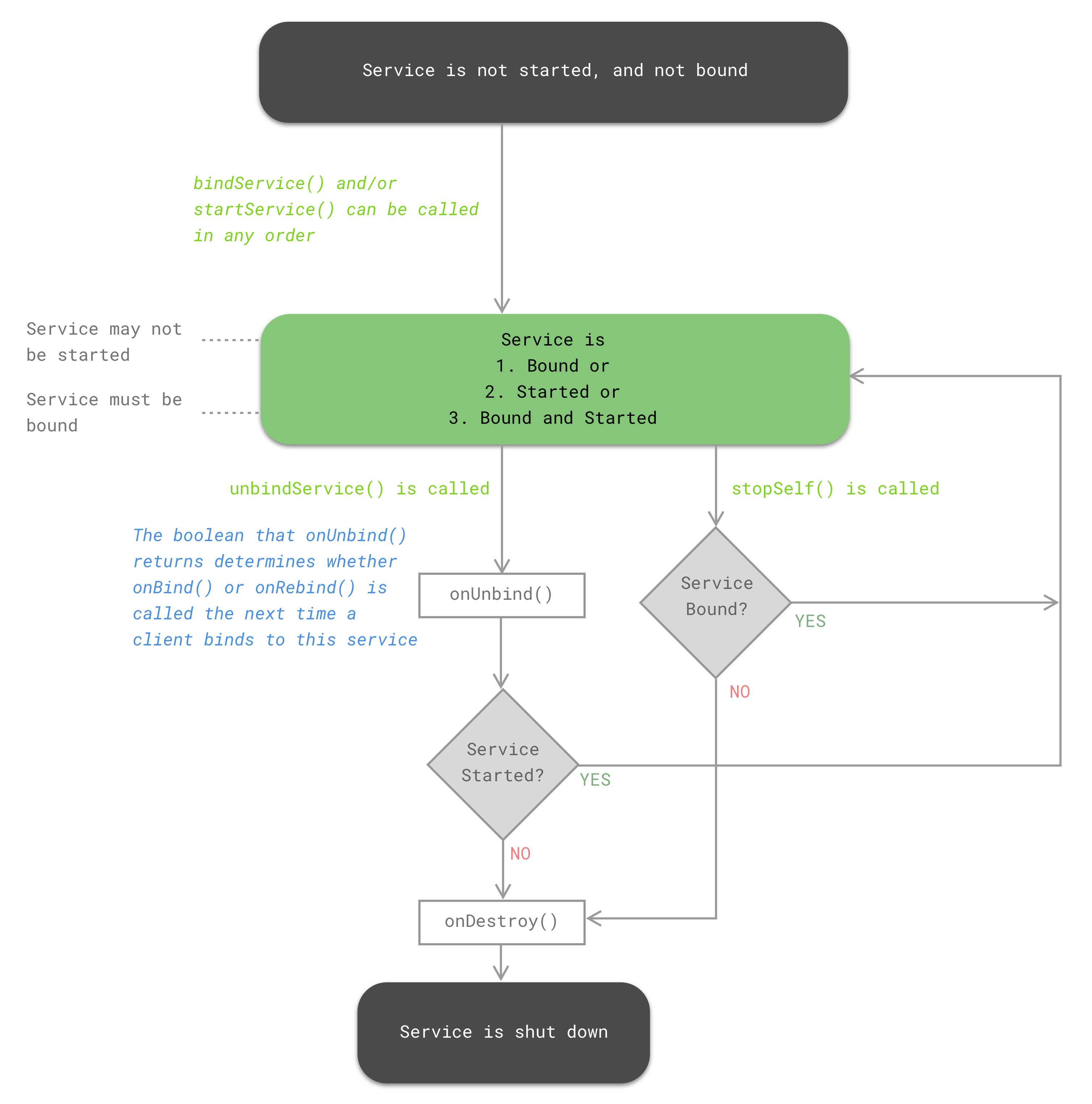
Source code example #
You can see examples of most of the things outlined in this article in the source code for the Awake app. It is a simple utility for Android O and N that keeps your screen on while charging. Here are some links:
👀 Watch Rust 🦀 live coding videos on our YouTube Channel.
📦 Install our useful Rust command line apps usingcargo install r3bl-cmdr(they are from the r3bl-open-core project):
- 🐱
giti: run interactive git commands with confidence in your terminal- 🦜
edi: edit Markdown with style in your terminalgiti in action
edi in action